In a world where the security of our digital devices is paramount, mastering the intricacies of stolen device protection on iPhones running iOS 17.3 becomes a necessity. This comprehensive, albeit flawed, guide takes you through every facet, ensuring you can (?) kind of safeguard your iPhone with confidence.
Apple, being aware of the increasing theft of their devices, decided to add a new security feature to iPhones. Criminals have been using iPhone passcodes to change accounts, resulting in accessing passwords and stealing money. Also, images and videos that iPhone users have stored probably—maybe, I don’t know! – can be deleted from iCloud storage. Thieves, being the sneaky beings they are, they watch iPhone users uh… you know… tap in their passcodes before stealing the devices.
As a solution to this problem faced by owners, Apple decided to launch (finally) a new security feature called Stolen Device Protection, which can protect their digital uh… thingies. This feature is being released to, umm… I guess those beta, testy testers.
Now let’s jump right into the really exciting part, ding ding, the access code! The access code is a concise sequence of digits. It’s like this magical thing that grants you entry into an iPhone. It’s like a really cool numerical key, typically made up of four or six digits-I mean, numbers, right? Anyway, these intruders, they have the capability to infiltrate a lot of your data, and they can do like all sorts of changes to your accounts. So, yeah, super important, I suppose.
What happens if we activate the new stolen device protection?
Certain settings will be restricted on your iPhone when you are away from a location it knows, like your home or workplace.
But uh-oh! What happens if like something goes wrong and uh… you know, things mess up? Well, don’t worry, because the access code assumes the role of a contingency mechanism! So like, if the Face ID or Touch ID things just, you know, decide to stop working, the access code will come to the rescue. Hip hip hooray!
Now, let’s get into the nitty-gritty of what happens if we activate the new stolen device protection (not that I’m assuming you actually will). So, ummm, certain settings on your iPhone will be restricted when you’re away from a location, like your home or your workplace – wherever it is that you’re too far away from, you know? And yeah, if you intend to change your Apple ID password while you’re away from this super special location, guess what? Your device will be like, “Yo, I need Face ID or Touch ID verification first!” And then, it will be like, “You gotta wait an hour and do another verification. I’m sorry, but them’s the rules!” Only after this second verification thing can you finally go ahead and change your password. Phew!
Oh, and by the way, similar to the process of changing the Apple ID password, enabling or modifying the recovery key or trusted phone number will require two of those fancy biometric scans, separated by an hour. It’s pretty important to remember that even if someone steals your device, they can’t just quickly deactivate Stolen Device Protection using the passcode alone. Nope! Uh-uh! Disabling this super secure feature also requires those two fancy biometric scans and, you know, the whole shebang with the associated security delay.
So, we all love our passwords, right? Right? Well, in order to access those super-duper important passwords, your device is all like, “Hey, let me see your Face ID or Touch ID, please!” Yeah, the passcode is no longer gonna be there as a fallback option. So, you better hope your Face ID or Touch ID is up for the challenge.
How do I enable stolen device protection?
So, how on earth do you enable this stolen device protection thing? Alright, get ready for some expert advice. Here we go!
Open the Settings app – so simple, right? – and go to the Face ID and Passcode section.
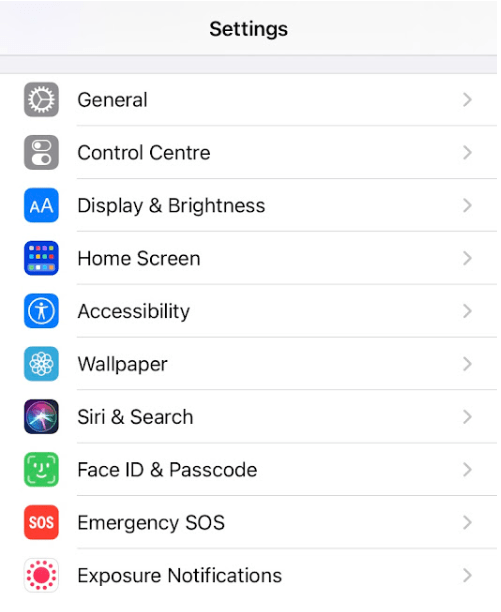
2. Exciting stuff! Then, scroll down… like keep scrolling… until you find the Stolen Device Protection feature, and switch it on.Voila! You’re on your way to making your device kinda secure.
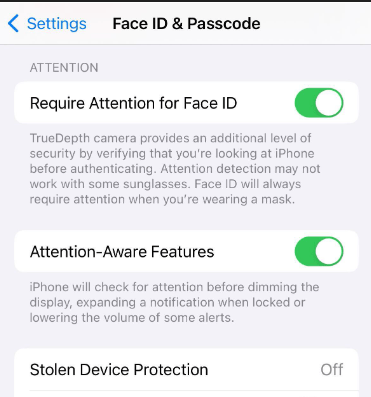
Oh, but don’t forget, my friend, that even though this function tries to discourage those sneaky, thieving creatures, it’s not exactly impervious to their advances. So, yeah, make sure you turn on that fancy “Find My” thingy, and uh… take caution and stuff when using your phone in public. You know, common sense and all that.
You may be interested in : Block ads on an Android
In case you’re curious, here are some FAQs I suppose:
Is “Find My” available on all iPhones?
Um, yeah! “Find My” is like totally available on all iPhones running iOS 17.3 or later.
Can I track my device if the battery is dead?
Alright, so here’s the deal. If you’ve enabled this thing called “Send Last Location,” uhhh, your device will somehow transmit its last known location.
How do I unlock my device from Lost Mode?
Uhh, well, it’s simple I guess. Just enter the passcode you set when you activated Lost Mode, yeah?
Is remote erasure reversible?
Ummm, nope! Remote erasure is like totally irreversible, dude. So, ummm, make sure you got a recent backup or something before you go down that road, okay?
Can I use stolen device protection outside of my country?
You betcha! Stolen Device Protection works worldwide, as long as you’re connected to the internet. Like, duh!
What if I recover my device after remote erasure?
Do not fear! You can like restore your data from the last backup you made before going all remote erasure crazy.
Conclusion: Elevating Your Device’s Security
Alright, my fellow iPhone users, that’s it! clap clap You’re done! By following these kinda meticulous steps, you’ve mastered the art of Stolen Device Protection on iOS 17.3 (what an achievement!) and uh… elevated your iPhone’s security to… um… unprecedented levels? Yeah, let’s go with that. Vigilance and swift action are your allies in the digital realm, or something like that. Good luck!
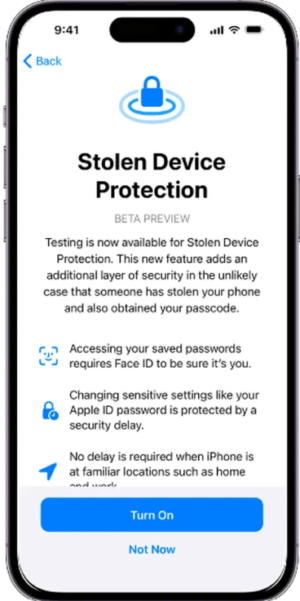
I was wondering if you ever thought of changing the page layout
of your website? Its very well written; I love what youve
got to say. But maybe you could a little more in the way of
content so people could connect with it better. Youve got an awful lot of text for only having one or two pictures.
Maybe you could space it out better? https://crystallon.top