In a world dominated by smartphones, ads seem to be everywhere, hindering our mobile experience. Fear not! This guide will empower you to block ads on an Android device, teaching you to do so effortlessly.
The Impact of Ads on the Android Experience
Ads not only consume data but also slow down devices. Learn how blocking ads can lead to a smoother and faster Android journey.
Native Solutions to block ads on an android
Explore the built-in Android settings to manage and temporarily alleviate the impact of ads.
Navigating Android’s Ad Settings
In your device’s settings, tap into the “Google” section to reset your advertising ID and gain temporary relief from targeted ads.
- These settings are for the ColorOS 13.0 official version of the OppoA96 model CPH2333.
- Open Settings and click on Google
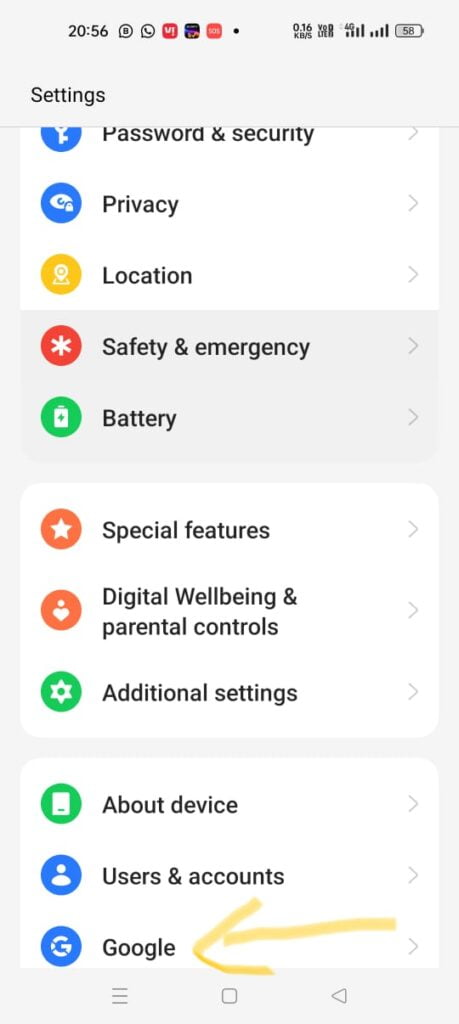
- Now click on Ads
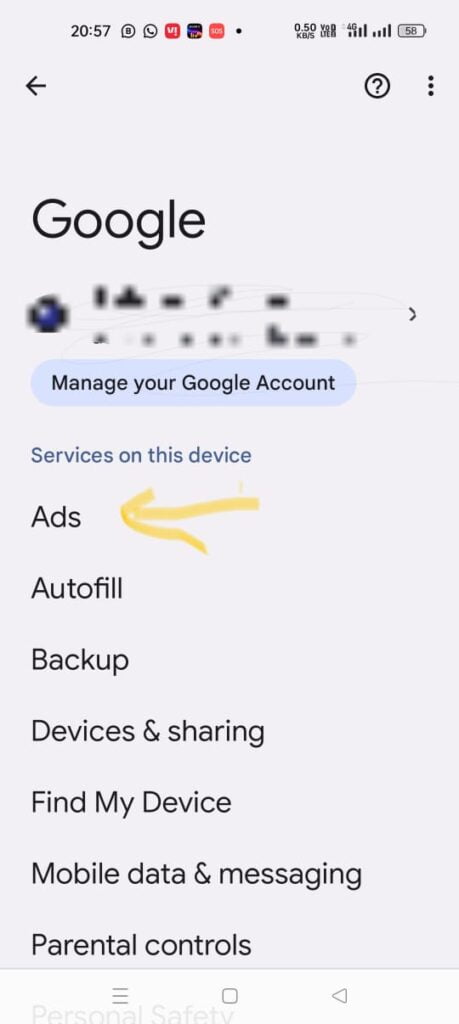
- Click Reset advertising ID
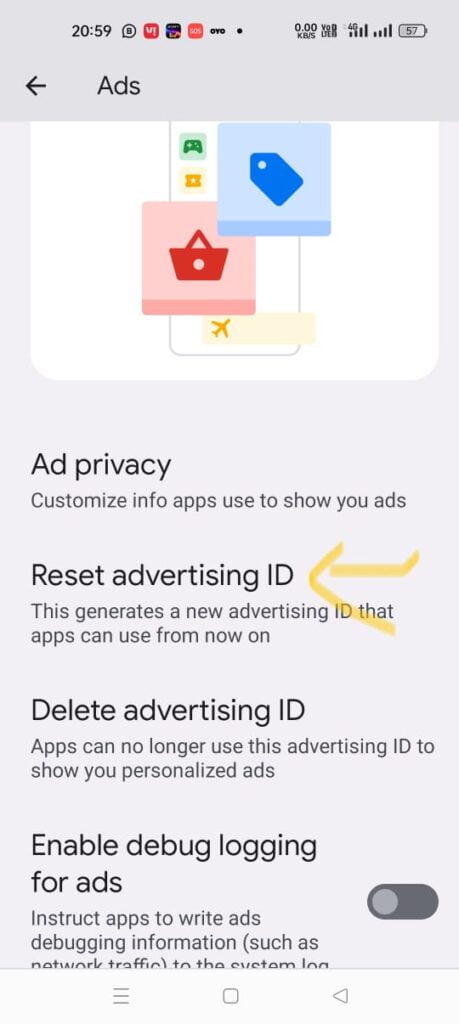
- Select confirm to reset the advertising ID
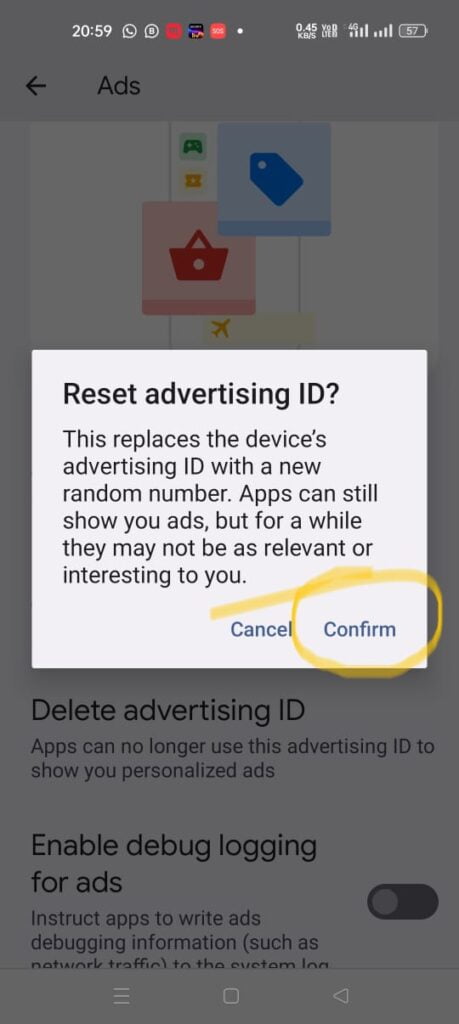
Third-Party apps to block Ads on an Android
Enhance your ad-blocking game by exploring third-party applications designed for a comprehensive solution.
Exploring AdGuard, Blokada, and Adblock Plus
Discover the functionalities of popular apps to block ads on Android like:
AdGuard DNS is a reliable source to block ads. It’s free to use, and compatibility is not an issue with the devices. Moreover, it does not require root level for blocking ads on Android phones.
Blokada – It is available in three modes (Cloud, Libre and Plus ). Libre is free to use while Cloud and Plus are paid versions.
Adblock Plus – It is free to use extension for all browsers that blocks annoying ads and popups.
Browser-Based ad Blocking
Tackle ads encountered while browsing by activating ad-blocking features in popular browsers. Below are some of the browsers that can block ads.
- Brave Browser: A browser that blocks all ads and trackers by default.
- Ad Blocker Turbo: An Android browser with an integral ad-blocking feature.
- Opera: By Default, it Blocks ads, however, it uses an integrated kind of Ad Blocker
Block ads on an android in Chrome and Firefox
Learn how to navigate settings in Chrome or Firefox for an ad-free internet experience.
Personalization Tips on how to block Ads on an Android
Fine-tune your ad-blocking experience by customizing advanced settings in your chosen ad-blocking app.
Fine-Tuning Your Ad-Blocking Arsenal
Personalize filters to block ads on Android only the most intrusive ads, ensuring a tailored and effective ad-blocking solution.
Staying Informed
Stay ahead in the ever-evolving digital landscape by adapting to changes in the ad world.
Adapting to Changes in the Ad Landscape
Stay informed about updates to your ad-blocking app and be ready to adjust settings as new ad formats emerge.
Conclusion
To sum up, installing ad-blocking software to block ads on an Android device is a calculated step toward improving your user experience in general. You may take back control over obtrusive advertising by investigating native settings, utilizing third-party programs like AdGuard or Blokada, and maximizing browser-based ad-blocking tools. Optimizing your ad-blocking toolkit enables a customized strategy, ensuring that only the most annoying advertisements are blocked. A constant mobile experience that is seamless and free of advertisements is ensured by keeping up with changes in the ad landscape and modifying your settings accordingly. Bid farewell to disturbances and welcome to an enhanced, quicker, and more personal Android experience. Take control of your Android device and go on a liberated digital journey
You may like to read: How To Use “Stolen Device Protection” for iPhones Running iOS 17.3?
FAQs on blocking ads on an Android
Q: Can I block ads on Android without using third-party apps? Yes, you can navigate to your Android settings and reset your advertising ID to temporarily alleviate targeted ads.
Q: Are third-party apps safe to block ads on an Android? Yes, reputable apps like AdGuard, Blokada, and Adblock Plus provide effective ad-blocking without compromising your device’s safety.
Q: Can I customize ad-blocking settings to my preferences? Absolutely, by fine-tuning filters in your chosen app, you can personalize your ad-blocking experience for optimal results.
Q: How often should I update my ad-blocking app? Regular updates are essential to adapt to changes in the ad landscape, ensuring continued effectiveness.
Q: Can I block ads while browsing in popular browsers? Yes, both Chrome and Firefox offer ad-blocking features that can be activated to ensure a cleaner internet experience.
Q: Will blocking ads improve my device’s performance? Certainly, by reducing the load on your device, blocking ads can lead to faster performance and a smoother overall experience.
